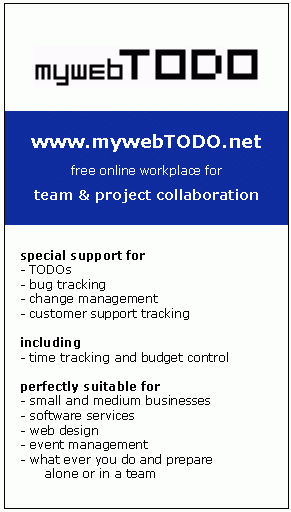mywebTODO offers the ideal platform for people working together to succeed.
It offers special support for bug tracking - software verification - change request tracking - customer support tracking - time tracking.
Everyone of the group sees his TODOs and can get sufficient information of the overall progress of the project.
Because so far we are using mywebTODO and we see that it can also suit many more.
NO!! Your email address will be used to send your password and status reminders.
mywebTODO is not making use of you email in any other way. See also "Terms of use".
Your data is on a server of an established and well known server provider.
Please keep additionally a monthly backup of the your work (project report) at your files (just save the html file).
The connection between your computer and the mywebTODO server is encrypted.
As a manager working on different projects you would like follow the progress. Set up a project, direct the TODOs and follow up the ENTRYs how the project is moving.
Either as a client or as a contractor you would like to overview and track the frequent changes made to the webpage. A change management PROJECT at mywebTODO offers a perfect support for this constellation. The client adds his change requests (TODOs) and the contractor briefly descripes the work he has done (ENTRYs).
The idea behind it is easy to understand
A PROJECT has one or more TODOs. The progress and status of TODOs is marked with every ENTRYs.
PROJECT
+-TODOs
+-ENTRYs
Just sign up. After you successfully logged in you will see your overview called HOME.
1) Create a PROJECT [HOME -> create PROJECT].
2) Add TODOs to the PROJECT [PROJECT -> add TODO].
3) The progress of the TODOs is tracked in the ENTRYs. Add your first ENTRY [TODO -> add ENTRY]
As a PROJECT MANAGER you are allowed to manage a PROJECT which includes inviting members to your PROJECT. Go to [PROJECT -> admin PROJECT -> invite PROJECT members].
The invited person will receive an email with a DIRECT LINK to mywebtodo.
The invited person is now able to be assigned to perform TODOs and to initiate TODOs in the PROJECT.
If you create a PROJECT you get get the membership PROJECT MANAGER. If you invite members you can grant different memberships to the invited.
PROJECT MANAGER manages the PROJECT and has admin rights. He can EDIT the PROJECT, INVITE members, change the member status.
VICE PROJECT MANAGER has also admin rights.
PROJECT MANAGERS and VICE PJM can
+-edit PROJECT
+-invite MEMBER
+-change MEMBERSHIP
+-add CATEGORIES
PROJECT MANAGERS, VICE PJM and MEMBERS can
+-add TODOs
+-edit TODOs (if they are INITIATOR or PROJECT MANAGER)
+-be INITIATOR of TODOs
+-be PERFORMER of TODOs
+-add ENTRYs to all TODOs in the respective PROJECT
Make sure there is always one PROJECT MANAGER or VICE PJM
Create a PROJECT, choose project type = TODO, invite TEAM Members as needed, add TODOs and follow up on them by adding ENTRIEs. You will always have an immediate overview of your and your colleagues activities.
Possible status of the TODO:
directed - the TODO has been initialised or changed.
doing - the TODO is beeing worked on.
done - the TODO has been done.
approved - the TODO has been approved.
cancelled - the TODO has been cancelled.
Create a PROJECT, choose project type = bug tracking. This project is to track bugs of one particular software project. For every bug that appears add a dedicated TODO. Follow up the activities and states of the bug by adding ENTRIEs.
Possible status of the bug (TODO):
directed - the bug (TODO) has been initialised or changed.
analysing - the bug (TODO) is beeing analysed.
analysed - the bug (TODO) has been analysed and classified.
fixing - the bug (TODO) is beeing fixed.
done - the bug (TODO) has been done (fixed).
approved - the bug (TODO) fix has been approved.
suspended - fixing the bug (TODO) has been suspended.
mistaken - the appearing bug (TODO) was not a bug (it was a feature :-).
Create a PROJECT, choose project type = software verification. This project is to verify one particular software project. For every bug that appears add a dedicated TODO. Follow up the activities and states of the bug by adding ENTRIEs.
under construction
Create a PROJECT, choose project type = change request. This project is to track the change requests of one particular software project. For every change request that appears add a dedicated TODO. Follow up the activities and states of the change request by adding ENTRIEs.
Possible status of the change request (TODO):
directed - the change request (TODO) has been initialised or changed.
analysing - the change request (TODO) is beeing analysed.
analysed - the change request (TODO) has been analysed and classified.
agreed - the parties agreed on changing the software according to the agreed conditions.
changing - the software (TODO) is beeing changed.
changed - the software (TODO) has been changed.
approved - the software (TODO) has been approved.
cancelled - the change request (TODO) has been cancelled.
Create a PROJECT, choose project type = customer support. This project is to track all the support activities you have. For every product/customer combination that your are supporting add a dedicated TODO. Follow up the support activities by adding ENTRIEs.
Possible status of the customer support (TODO):
directed - the support of the customer (TODO) has been initialised or changed.
supporting - the customer (TODO) is beeing supported.
approved - the customer support (TODO) has been approved.
cancelled - the customer support (TODO) has been cancelled.
HOME
+-PROFILE
| +-edit USER detail
+-create PROJECT
+-PROJECT
+-admin PROJECT
| +-edit PROJECT
| +-invite MEMBERS
| +-add CATEGORIES
| +-PROJECT report
+-add TODO
+-TODO
+-edit TODO
+-add ENTRY
+-search ENTRY